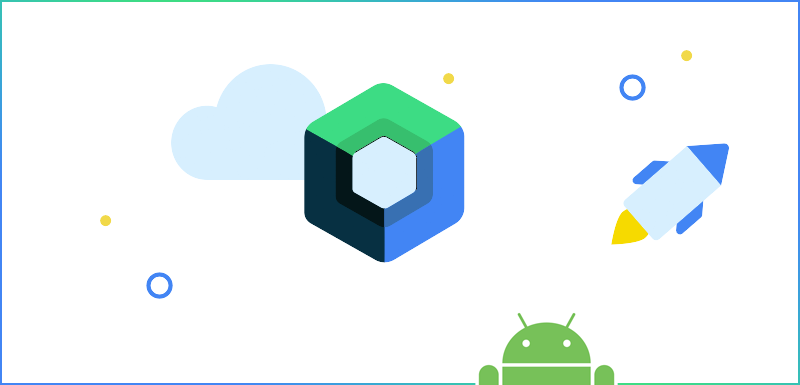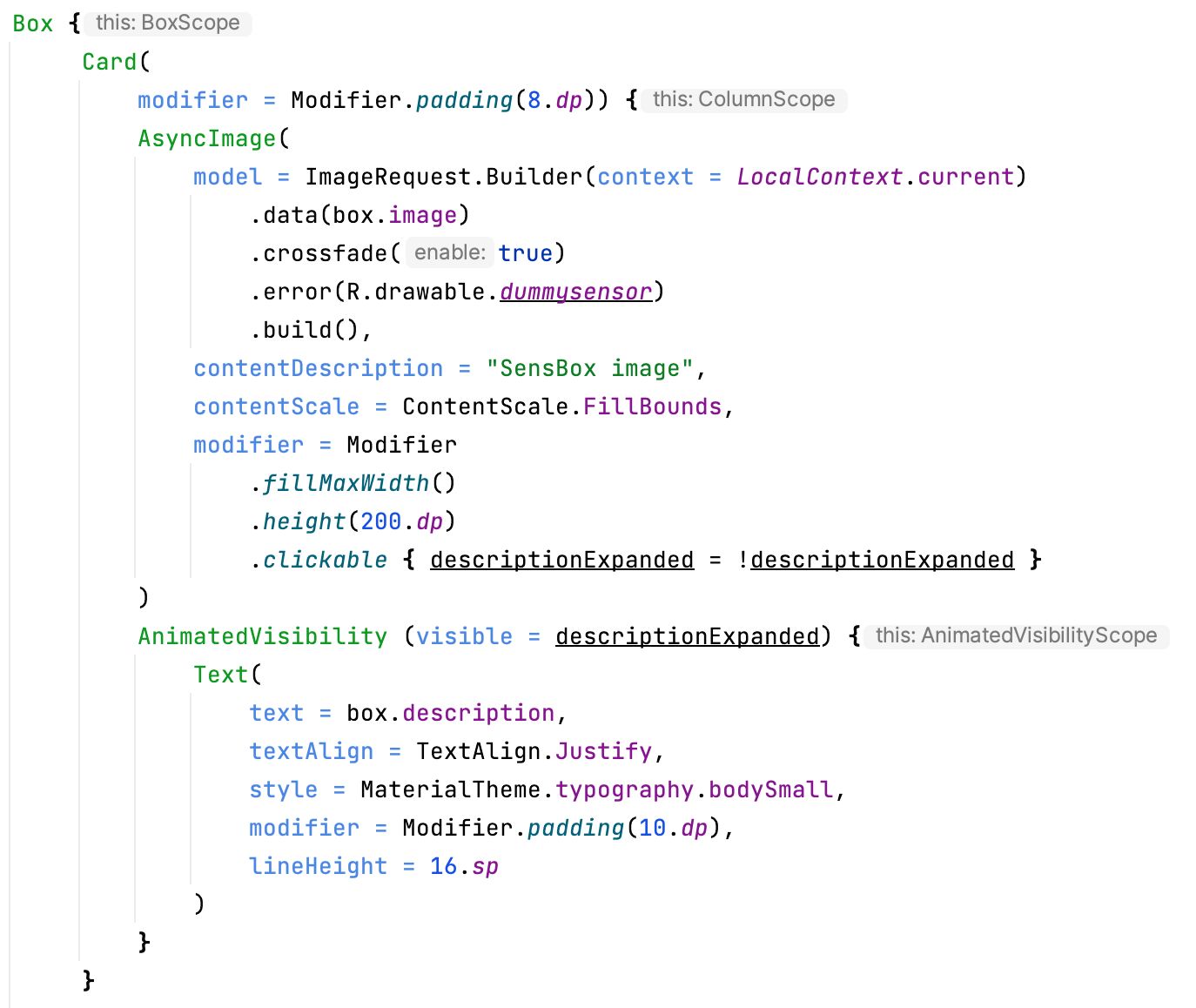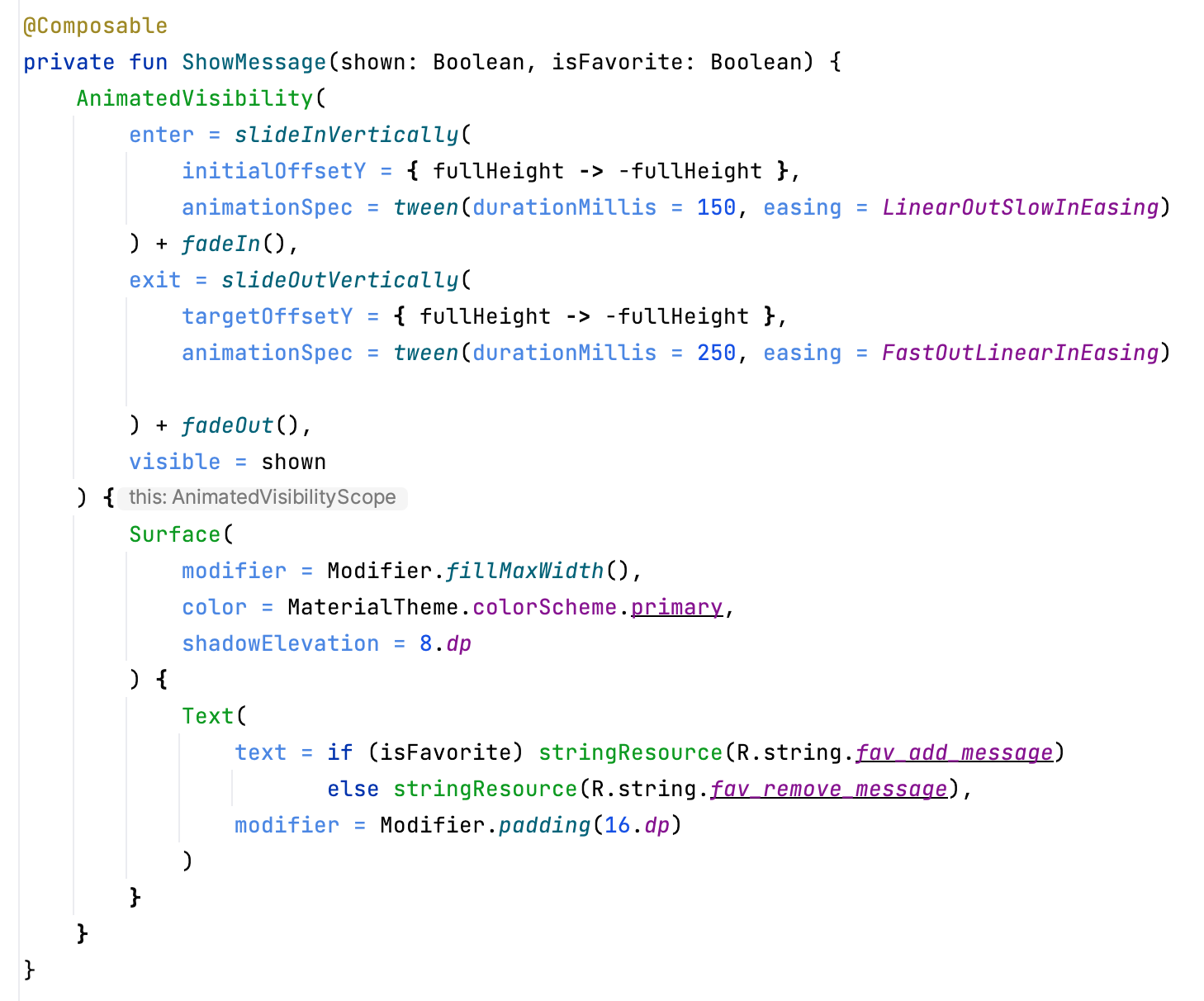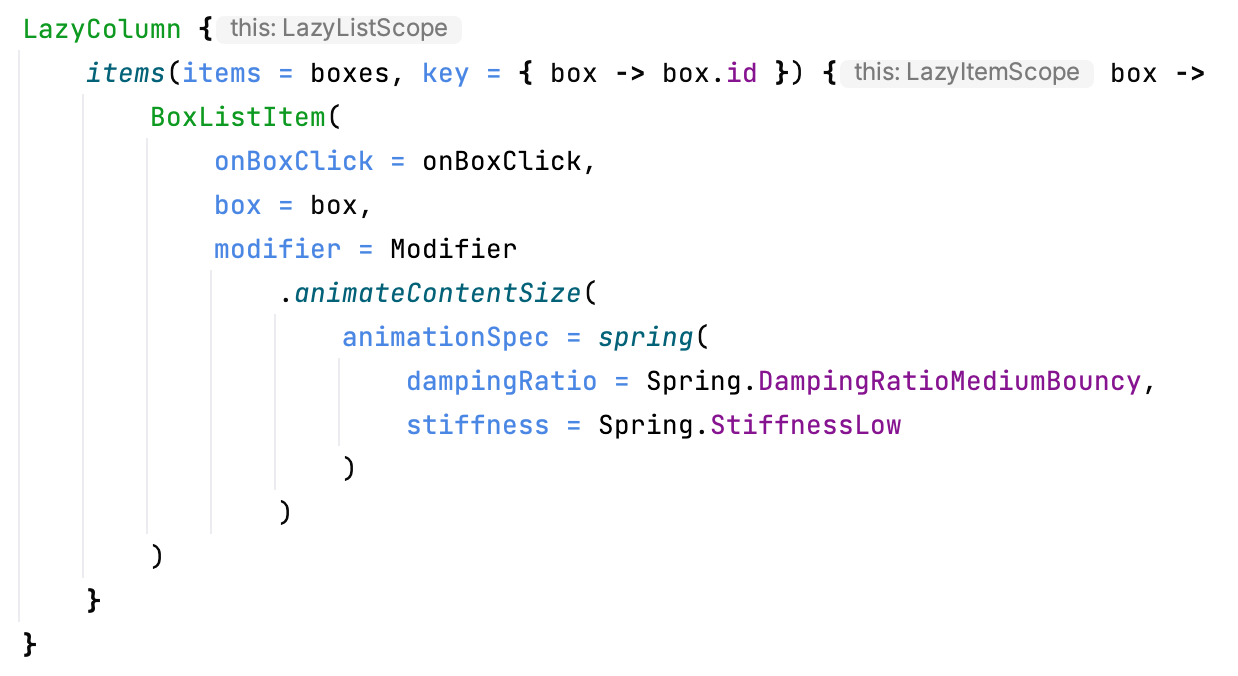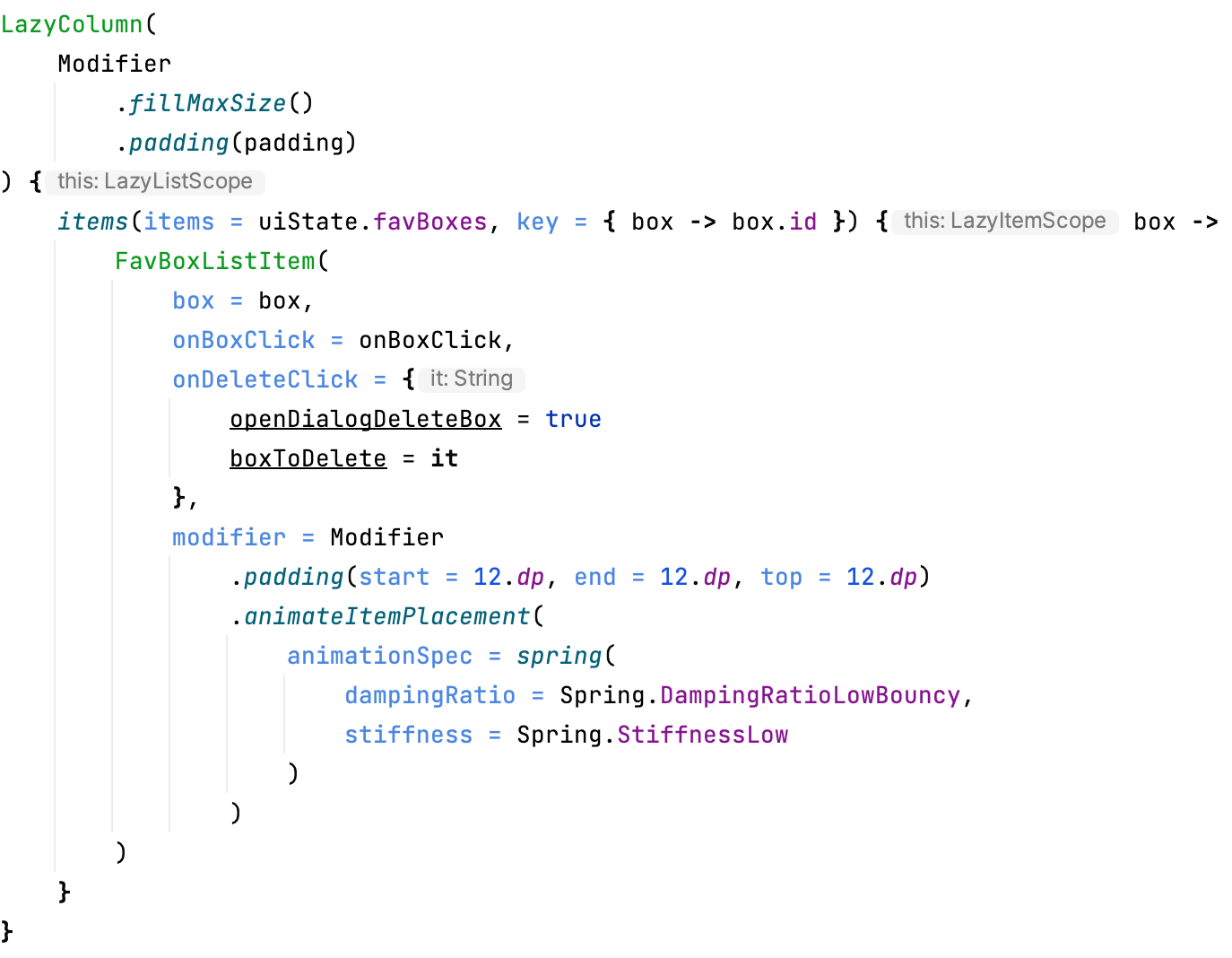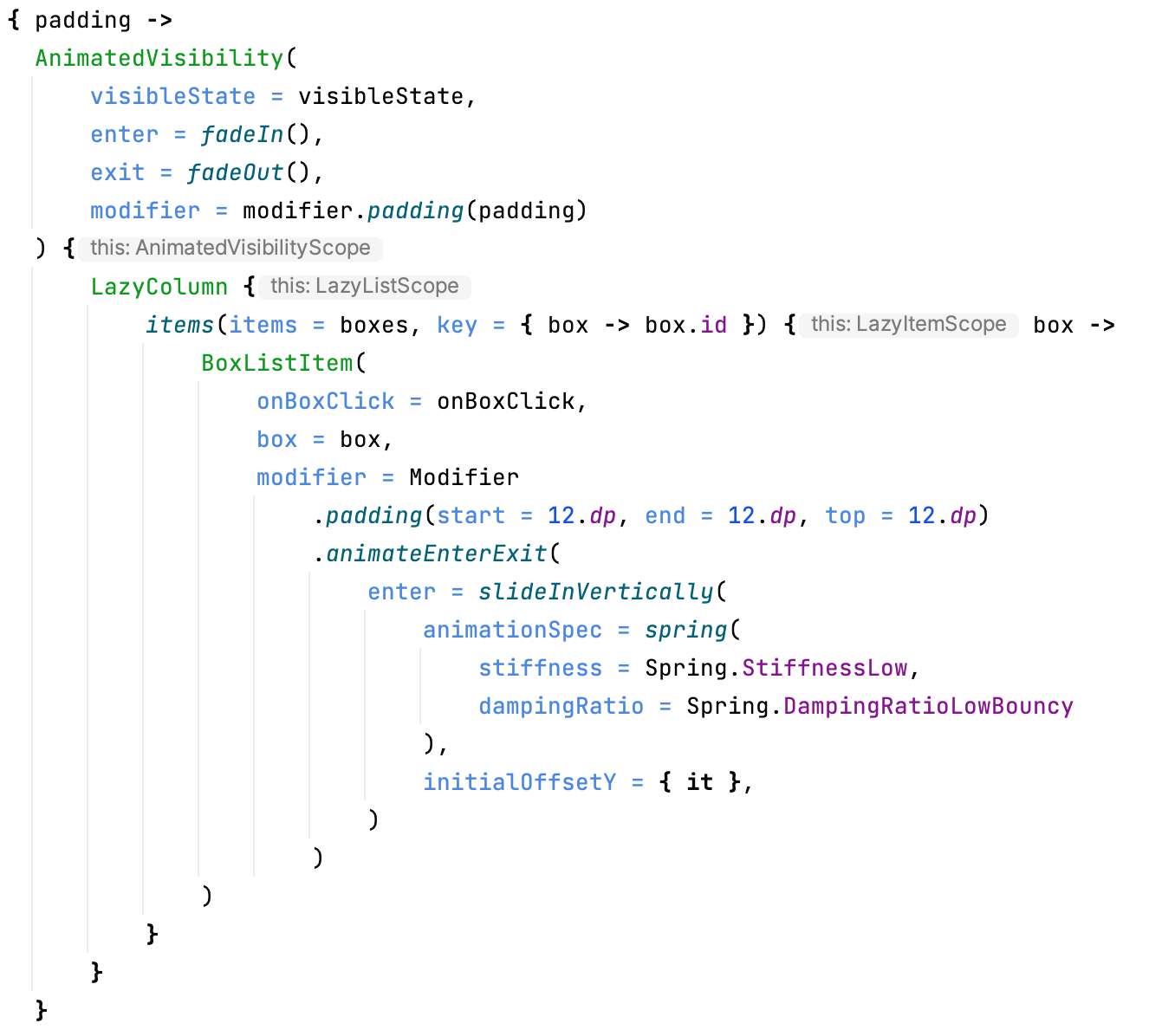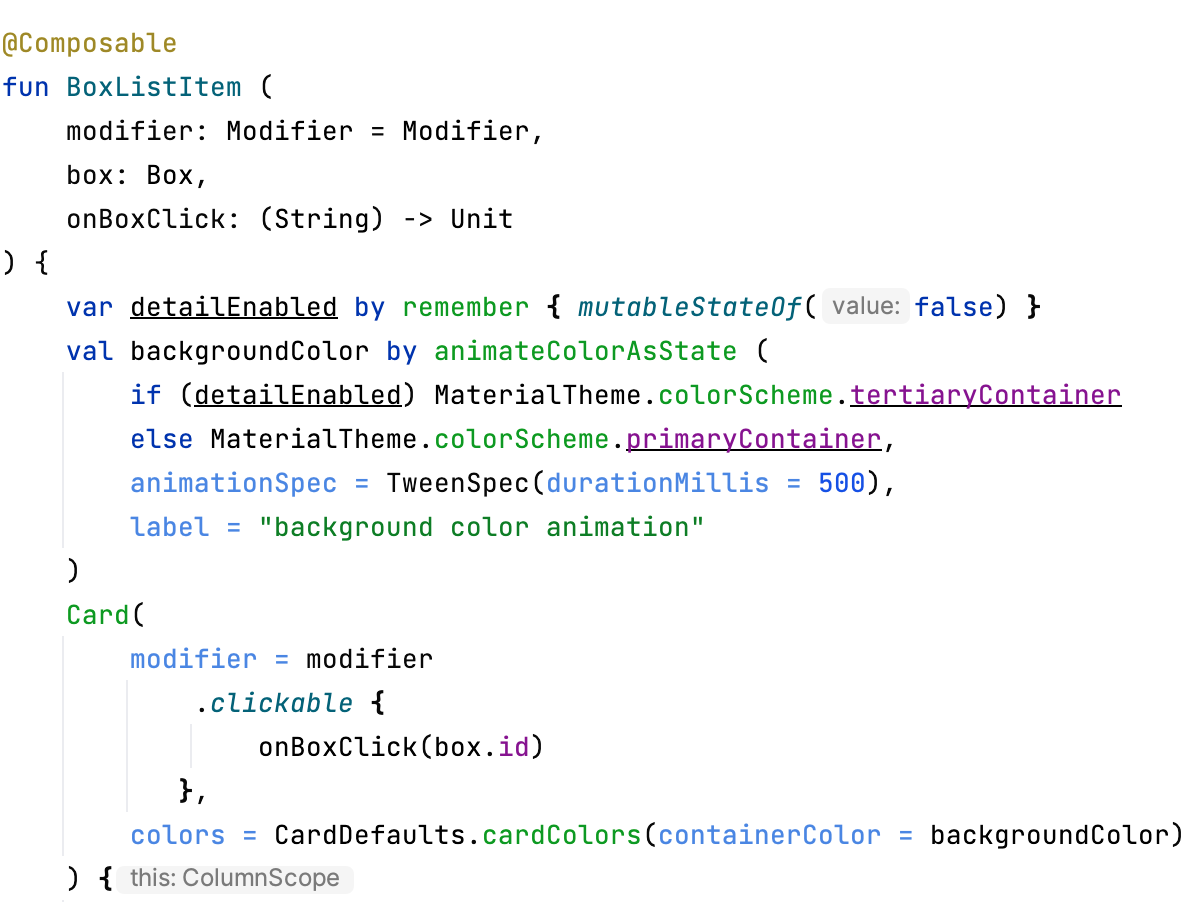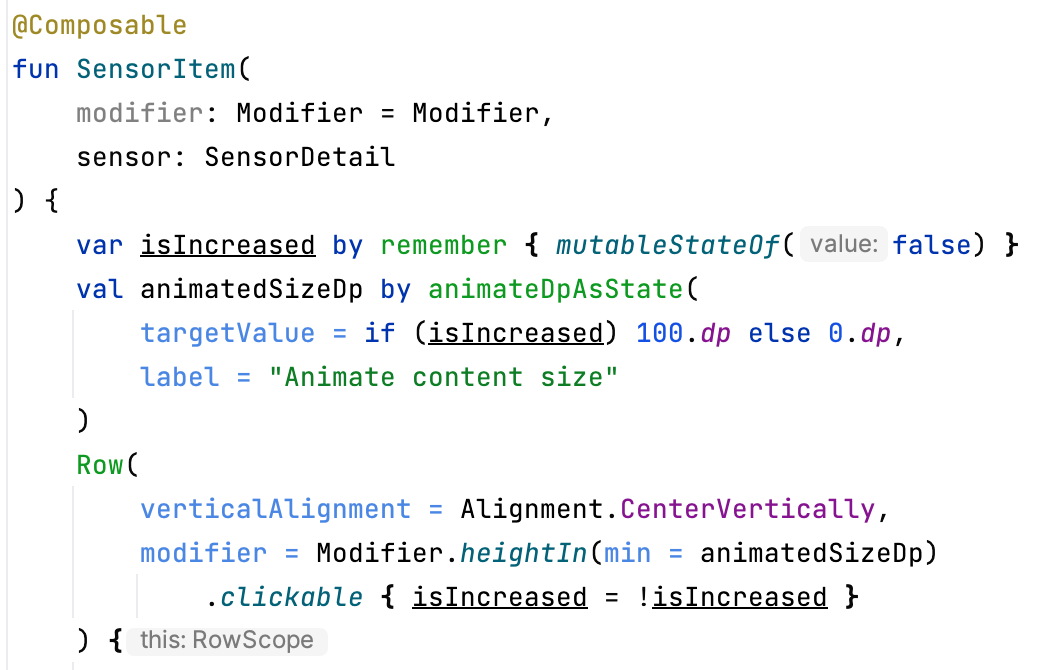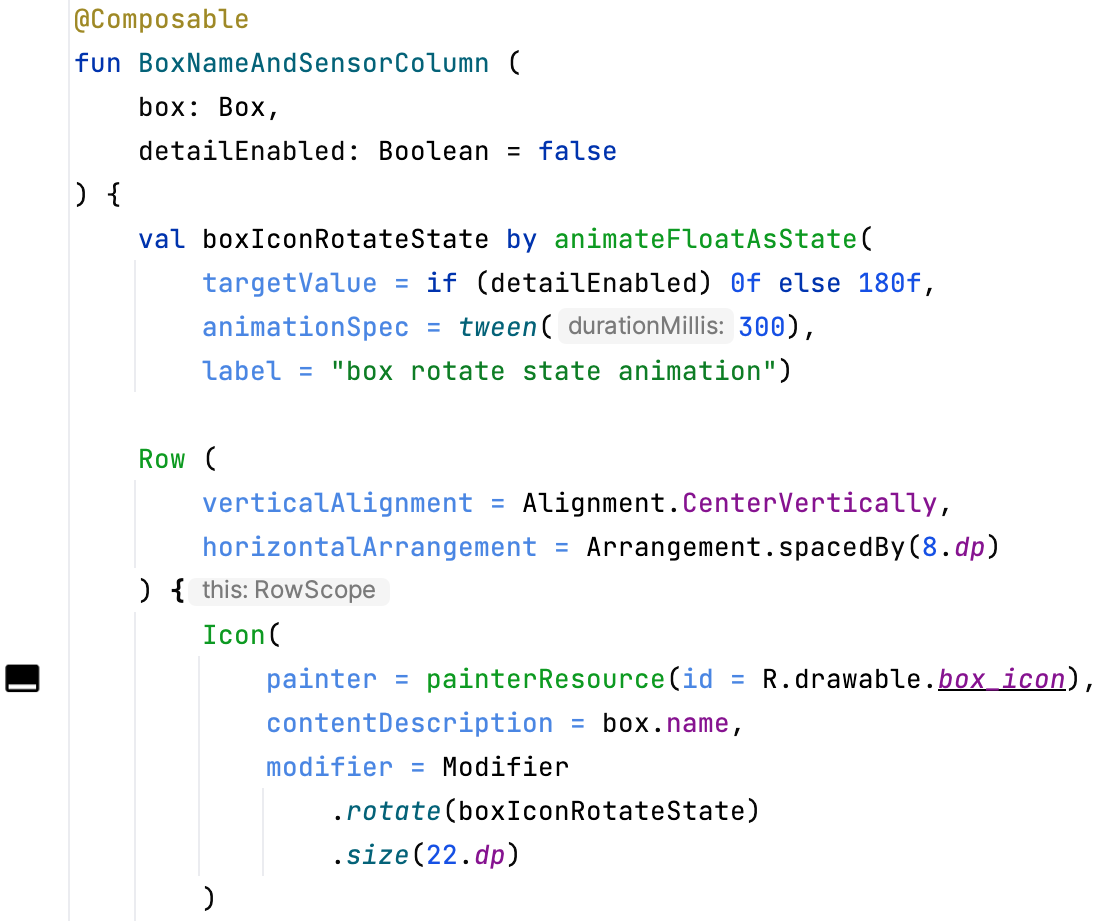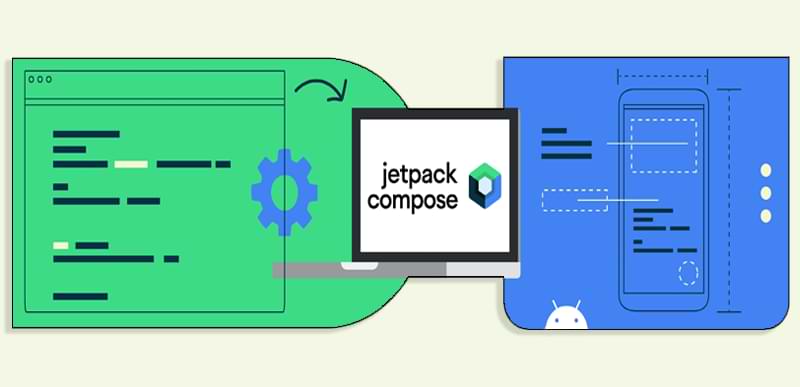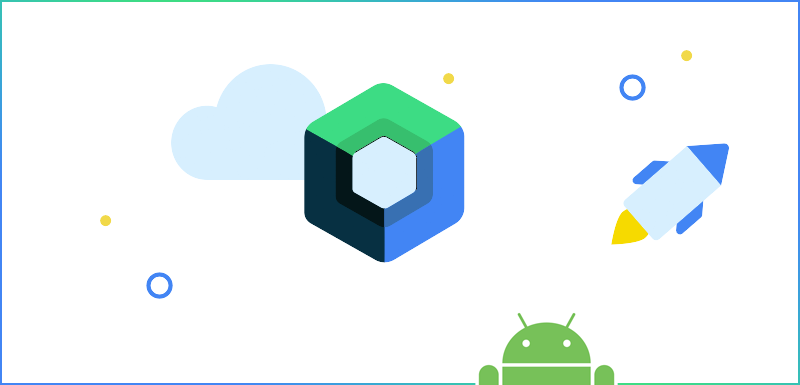
The animation in Android Compose has been completely redesigned. Jetpack Compose's declarative approach makes creation of animation easier and clearer. Let's look at different types of animations using the SenseBox app as an example:
Appearance and Disappearance Animation
The appearance/disappearance animation is carried out by the composite function AnimatedVisibility, which has the following signature:
@Composable
@ComposableInferredTarget
public fun ColumnScope.AnimatedVisibility(
visible: Boolean,
modifier: Modifier,
enter: EnterTransition,
exit: ExitTransition,
label: String,
content: @Composable() (AnimatedVisibilityScope.() -> Unit)
): Unit
It is enough to specify the content for animation in the AnimatedVisibility() function via a lambda expression, and also specify the condition under which the animation will be performed and the function itself will apply the default animation to the content.
The animation can also be flexibly customized to suit your needs. For example, we need to create a message that will appear from TopUpBar when you click on the “add/remove” favorites icon. To do this, we will create a сomposable function ShowMessage() that will contain the appearing panel and accept the favoriteMessageShown and isFavorite state. So we need favoriteMessageShown to be reset to false again after some certain time, we will create:
suspend fun showFavoriteStatusMessage() {
if (!favoriteMessageShown) {
favoriteMessageShown = true
delay(2000L)
favoriteMessageShown = false
}
}
AnimatedVisibility() has also two arguments to customize the animation - EnterTransition and ExitTransition. There are many functions with which you can configure the appearance and disappearance, the full list can be found on the Jetpack Compose Animation documentation. We will use slideInVertically() and slideOutVertically(), and in the parameters we will set the starting point of the offset, as well as the type and duration of the animation. We can also combine the EnterTransition or ExitTransition functions by simply adding them together, in this example adding fadeIn() and fadeOut() respectively.
You like how we approach things?
This blog is supposed to give you a little insight into our everyday business when we build an app in a full-service-environment or just provide our expertise via EaaS.
Have a look at our development services
Animation modifiers
There are animation modifiers (animateContentSize(), animateItemPlacement(), animateEnterExit()) that are convenient to apply to list items. Let's look at each of them.
AnimateContentSize
When you press the button, the contents of the card are revealed/hidden with a slight bouncing effect.
AnimateItemPlacement
Сreates animation when the position of an item changes. For example, it can be used when deleting a list item.
AnimateEnterExit
Responsible for the animation of an element entering/exiting the screen.
Animating a simple value change
In addition to using ready-made functions for animation, we can animate specific values, for example animateColorAsState(), animateDpAsState(), animateFloatAsState(), etc.
AnimateColorAsState
Let's say that when you click a button that reveals the description of a box, we need to show not only an animation of changing the container, but also an animation of changing the color. Without animation, the background color would be triggered like this:
val backgroundColor = if (detailEnabled)
MaterialTheme.colorScheme.tertiaryContainer
else MaterialTheme.colorScheme.primaryContainer
In order to apply animation when the detailEnabled state changes, we must wrap this condition in a function animateColorAsState(), and also set animation parameters if necessary.
AnimateDpAsState
Using the dp value, the size, padding, etc. are usually set. If we want to animate the dp's state change, we must wrap this value in a function animateDpAsState()
AnimateFloatAsState
Using a float value, you can set the rotation angle of the box icon. If we wrap this conditional expression in a animateFloatAsState() function, we get a nice animation of the box flipping over when viewing the box details.
Now you have made it this far, so we assume you gained some interest into our work. That is totally fine. Be our guest and give us some feedback or discuss a project of yours. We will be happy to hear from you.
Let's talk
Conlusion
We've covered here the basic animation tools that Jetpack Compose offers. As we see, the use of animation has become much easier, and there are more possibilities. By combining different animation tools and creativity, you can get amazing results.
In conclusion, it is worth noting that user events accompanied by reasonable animation help to better navigate the application interface, in other words, it is able to report certain states of the UI and direct attention. Animation helps the user see the results of their actions and can influence their behavior.
You can find the source code in our public Github repository: Cayas Github.
Igor Gridin
With over 15 years of experience in software development with Java and Kotlin, I support our customers in the banking and logistics sector with exciting native Android projects. Here I write about all the new technologies and trends that are emerging in the field of Android application development.